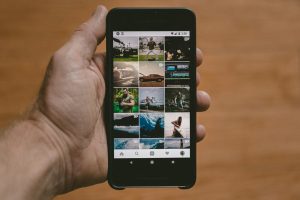
The next thing which you see is the error code “iPhone is Disabled Connect to iTunes”. This is one of the most frequent things that happens to new iOS users. It is because iOS uses stringent protection and security systems to avoid any kind of hampering and trivial harm done to the phone. At first, you might be confused about how to deal with it. But, the truth is it ain’t that difficult either. In this article, we have compiled a list of different methods which can be used to resolve the “iPhone is Disabled Connect to iTunes” error.
Contents
How To Fix iPhone is Disabled Connect to iTunes Error
This error code gives you a maximum of 10 chances to enter the correct password. If you fail in all the 10 attempts, you will see an error called ”iPhone is disabled Connect to iTunes”. There may also be a possibility in the worst case that the iPhone wipes out all of its data due to the automatic ‘Self-Destruction’ mode.
If you are someone who has a hard time with numbers, it is always advisable to use the Touch ID or Face Recognition Feature instead. The other methods which work perfectly well to resolve the “iPhone is disabled connect to iTunes” error are given below.
Connecting your iPhone to iTunes
This method will help you to easily restore the iPhone data back to your iPhone. The steps include:
- Connect your iPhone to the PC or the device where you have synced your phone.
- Open the iTunes application and connect the iPhone.
- Wait till the backup procedure starts.
- After its completion, click on ‘Restore Data’ on your iPhone screen.
- The last step is to select your device in the iTunes application and initiate the restoration procedure.
If this method doesn’t work maybe because you have not synced your device to iTunes yet, then the best method suited for you is the Recovery Mode. However, you are going to lose all the data present on your iPhone by using the recovery mode.
Fix the iPhone using Recovery Mode
This procedure works smoothly if the instructions are followed well. It is one of the best methods to get rid of the “iPhone is disabled connect to iTunes” error. This method is used to wipe out the iPhone data and restore it to the original version. As we have said, it wipes out all the data present on your iPhone. Follow the steps given below to get back your iPhone as a new one.
- Connect your iPhone to iTunes on your computer or laptop.
- For iPhone X, iPhone 8, and iPhone 8 plus
- Press and release the volume up button quickly. Then, press and release the volume button down quickly. In the end, keep on pressing the side button until the recovery mode screen appears on your iPhone.
- For iPhone 7 and iPhone 7 plus
- Simultaneously press and hold the Side and the Volume Down Button until you see the Recovery Mode on your screen.
- For iPhone 6s and lower versions, and iPad
- Press and hold the Home and the Side buttons simultaneously till Recovery Mode gets activated.
- Now, you have to select your iPhone on the PC or Mac to restore the data. If you are using the macOS Catalina, then open the Finder and then select your iPhone or iPad.
- If you are using macOS Mojave or PC, then open iTunes and select your iPhone or iPad.
- The next step is to click on ‘Restore’. This will take some time so wait patiently.
- Now, allow iTunes to set up the operating system on your device. Make sure your iPhone is fully charged before this procedure otherwise you will have to repeat the same thing again if your phone turns off in the middle of the process.
- Once the OS is downloaded completely, your iPhone will start as a new one. However, you will lose all the data on your phone.
- If you have synced your iPhone to iTunes, then you can restore the files. Otherwise, all the data will be erased completely.
Fix your iPhone with the help of Unlock Tool.
This method is the least tried but can be used to unlock your device if you still haven’t reached the 10th time to re-enter your password. You simply have to download an Unlock Tool from the iStore which will come in handy when your device gets locked in its extreme sense. This means this can’t be used once you get the “iPhone is disabled connect to iTunes” error.
What if Unable to Connect iPhone to iTunes
You know that the error says “iPhone is Disabled Connect to iTunes”. But, what if you are not able to connect your iPhone to iTunes? Then you can restore the iPhone by using iCloud. This method can only work for those iPhones in which the “Find My iPhone” option is enabled. Also, your iPhone must have an internet connection to connect to iCloud.
- On a PC browser, go to https://www.icloud.com/ and sign in to your iCloud account.
- Now, click on the “Find iPhone” icon from the screen.
- A map with the current location of your iPhone will be displayed.
- Select the “All devices” option and then click on your iPhone.
- Finally, select the option for “Erase iPhone”.
Now, your iPhone will be brand new and ready to use.
Final Words
Once you find the message “iPhone is Disabled Connect to iTunes”, you’re already doomed. If you haven’t backed up your data already, then there is no way to get back the data that is present in your disabled iPhone. However, using the methods that we have given here, you can unlock your disabled phone by erasing everything. This time, make sure to note down your password so you won’t get the “iPhone is Disabled Connect to iTunes” error again. For more related articles, visit the Techly Fire website.









